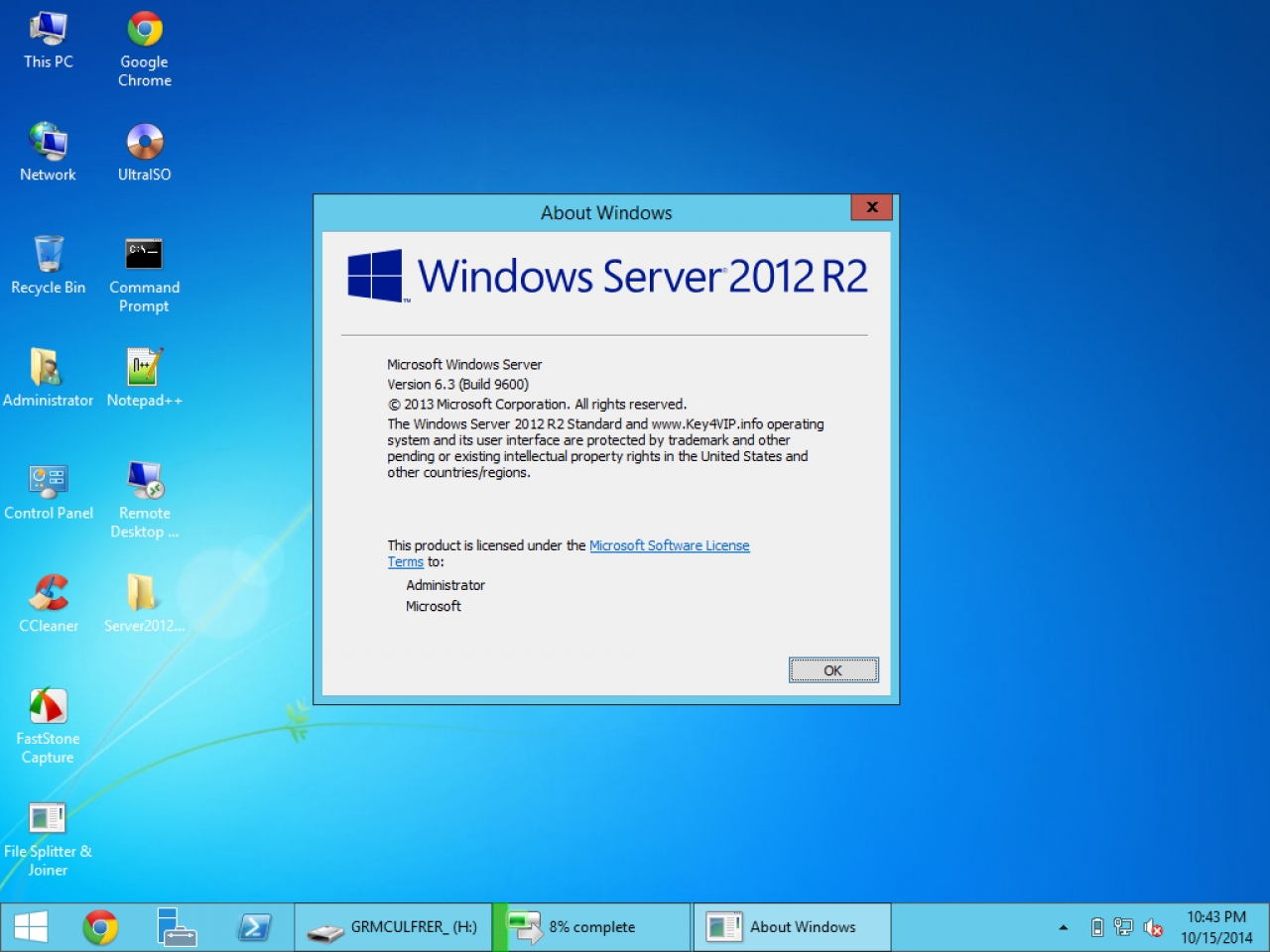Windows Server 2016 sets the stage for this comprehensive exploration, offering readers a detailed look at its key features, capabilities, and real-world applications. From its enhanced security measures to its advanced virtualization capabilities, Windows Server 2016 empowers businesses to build robust and scalable IT infrastructures.
This guide delves into the various aspects of Windows Server 2016, covering topics ranging from installation and configuration to management and deployment. We’ll explore the core server roles and services, including Active Directory, DNS, DHCP, and File Server, and examine how they contribute to a comprehensive IT ecosystem. Furthermore, we’ll discuss the benefits of Hyper-V virtualization, the advantages of integrating Windows Server 2016 with cloud services, and the strategies for troubleshooting and resolving common issues.
Windows Server 2016 Overview
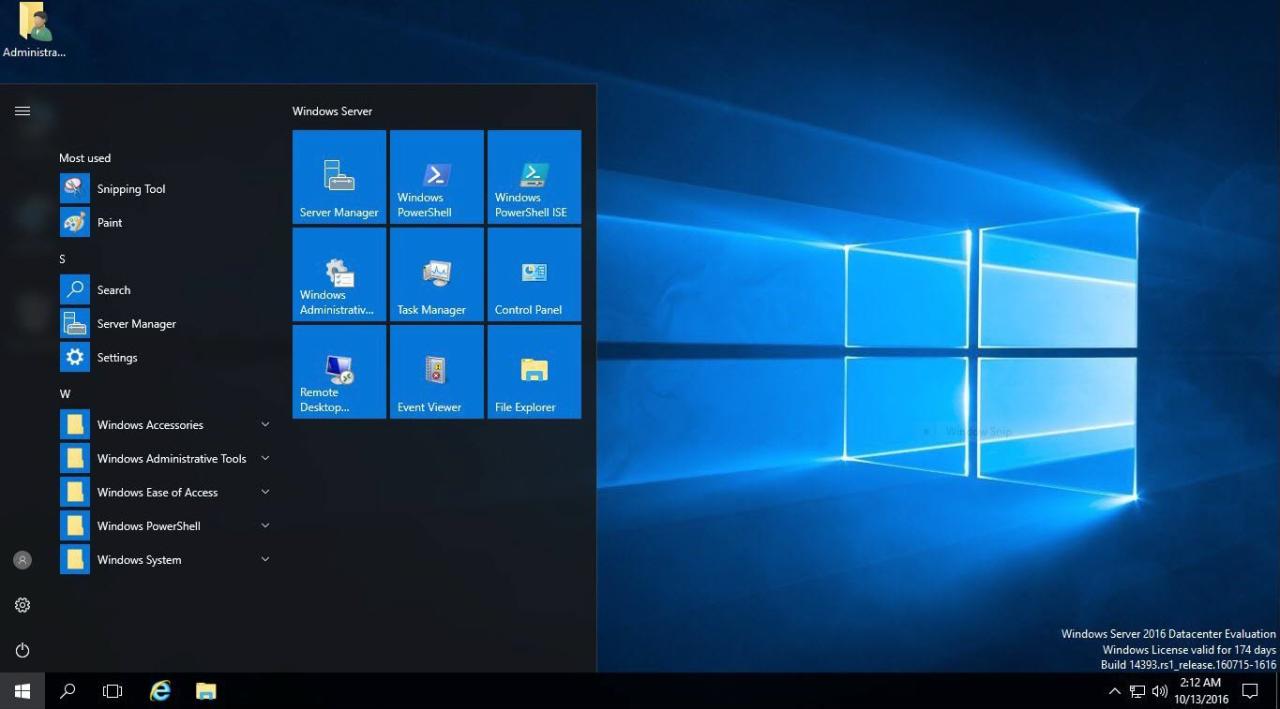
Windows Server 2016, released in 2016, is a significant update to the Windows Server operating system, offering a wide range of new features and improvements designed to enhance performance, security, and scalability. It is a robust and versatile platform suitable for various applications and workloads.
Target Audience and Use Cases
Windows Server 2016 caters to a broad audience, including businesses of all sizes, organizations, and individuals who require a reliable and secure platform for their IT infrastructure. Its key use cases include:
- Data Center Infrastructure: Windows Server 2016 is ideal for building and managing data centers, offering advanced virtualization capabilities, storage solutions, and network management tools.
- Cloud Computing: The platform provides a solid foundation for deploying and managing cloud-based applications and services, supporting both private and public cloud environments.
- Hybrid Cloud Solutions: Windows Server 2016 enables organizations to seamlessly integrate their on-premises infrastructure with cloud services, creating a hybrid cloud environment that offers flexibility and scalability.
- Desktop and Application Virtualization: It empowers organizations to virtualize desktops and applications, improving user experience, security, and management efficiency.
- Web Hosting and Development: Windows Server 2016 provides a reliable platform for hosting websites and web applications, offering support for various programming languages and frameworks.
- High-Performance Computing (HPC): The platform’s advanced features and performance optimization capabilities make it suitable for demanding HPC workloads, such as scientific simulations and research.
Supported Editions
Windows Server 2016 is available in several editions, each tailored to meet specific needs and requirements:
- Windows Server 2016 Datacenter Edition: This edition is designed for large enterprises and data centers, offering advanced features such as unlimited virtualization, nested virtualization, and support for software-defined networking (SDN).
- Windows Server 2016 Standard Edition: This edition is suitable for smaller businesses and organizations, providing core server functionalities and support for virtualization.
- Windows Server 2016 Essentials Edition: This edition is specifically designed for small businesses with up to 25 users and 50 devices, offering simplified management and basic server features.
Installation and Configuration: Windows Server 2016
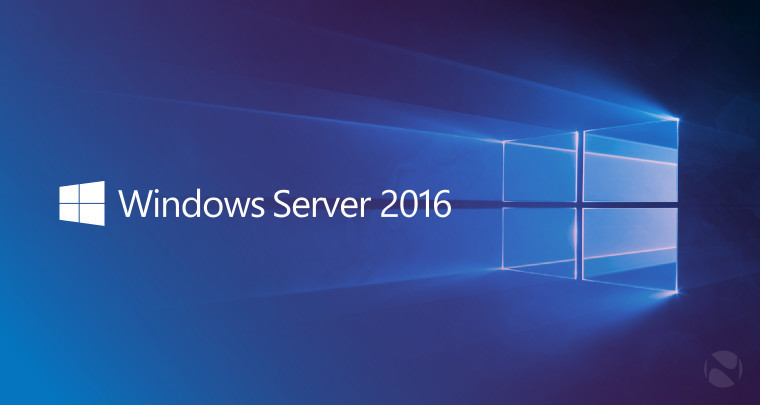
Installing and configuring Windows Server 2016 is a straightforward process that can be adapted to various hardware platforms and deployment scenarios. This section will guide you through the installation steps, configuration options, and essential settings for establishing a functional server environment.
Installation on Different Hardware Platforms
Windows Server 2016 supports a wide range of hardware platforms, ensuring compatibility with various systems. The installation process generally involves booting from a bootable media, such as a USB drive or DVD, and following the on-screen prompts.
- Physical Servers: Installing Windows Server 2016 on physical servers is a standard procedure. You can either perform a clean installation, wiping the existing operating system, or upgrade from a previous version of Windows Server. The installation process typically involves booting from the installation media, selecting the desired language and keyboard layout, and partitioning the hard drive. The installation wizard will guide you through the remaining steps, including setting up the network, configuring the administrator account, and choosing the desired features.
- Virtual Machines: Installing Windows Server 2016 within a virtual machine environment, such as VMware or Hyper-V, is a common practice for testing, development, or hosting multiple servers on a single physical machine. The process is similar to physical installations, but you will be using the virtualization software to create and configure the virtual machine, including allocating resources such as CPU, memory, and storage.
- Cloud Environments: Installing Windows Server 2016 in cloud environments, such as Azure or AWS, offers flexibility and scalability. These cloud platforms provide pre-configured images of Windows Server 2016, allowing you to quickly launch virtual machines with the desired configuration. You can customize these instances with additional software and settings according to your specific needs.
Configuration Options, Windows server 2016
During and after installation, Windows Server 2016 offers a range of configuration options to tailor the server environment to your specific requirements.
- Server Roles: Windows Server 2016 features various server roles, such as Active Directory Domain Services, File and Storage Services, and Web Server (IIS). These roles provide specific functionalities and services that can be installed and configured based on the intended use of the server. For instance, if you are setting up a domain controller, you would install the Active Directory Domain Services role.
- Features: Windows Server 2016 includes various features, such as PowerShell, Windows Remote Management (WinRM), and Hyper-V. These features enhance the server’s capabilities and provide tools for managing and automating tasks. You can choose to install specific features based on your requirements.
- Network Configuration: During installation, you will be prompted to configure the network settings, including the IP address, subnet mask, and default gateway. After installation, you can further customize network settings using the Network and Sharing Center or PowerShell commands. This includes setting up static or dynamic IP addressing, configuring network adapters, and managing firewall rules.
- Security Settings: Windows Server 2016 provides comprehensive security settings to protect your server environment. These settings include configuring user accounts, managing group policies, and applying security updates. You can customize these settings to control access to resources, enforce security policies, and mitigate potential threats.
Setting Up Basic Network Connectivity
Establishing network connectivity is crucial for a server to communicate with other devices and access resources on the network.
- Obtain Network Information: Before configuring network settings, gather the necessary information from your network administrator, including the IP address range, subnet mask, default gateway, and DNS server addresses.
- Configure Network Adapter: Access the Network and Sharing Center, locate the network adapter, and open its properties. In the “Internet Protocol Version 4 (TCP/IPv4)” settings, specify the static IP address, subnet mask, and default gateway. You can also choose to obtain an IP address automatically using DHCP.
- Configure DNS Server: In the same “Internet Protocol Version 4 (TCP/IPv4)” settings, specify the DNS server addresses. This enables the server to resolve domain names to IP addresses, allowing it to communicate with other devices on the network.
- Test Connectivity: After configuring the network settings, test connectivity by pinging other devices on the network or accessing resources on the internet. This confirms that the server is properly connected and can communicate with other systems.
Setting Up Basic Security Settings
Implementing basic security measures is essential for protecting your server environment from unauthorized access and malicious activities.
- Change Default Password: Upon initial installation, the administrator account will have a default password. Immediately change this password to a strong and unique one.
- Enable Firewall: Windows Server 2016 includes a built-in firewall that helps protect your server from unauthorized network access. Ensure that the firewall is enabled and configured to block incoming connections from untrusted sources.
- Install Security Updates: Regularly install security updates from Microsoft to patch vulnerabilities and improve the security posture of your server. These updates can be downloaded and installed through Windows Update.
- Enable User Account Control (UAC): UAC helps protect your server from malicious software by requiring administrator privileges for certain actions. Keep UAC enabled to enhance security.
- Configure Group Policies: Group Policies provide a centralized way to manage security settings and configure user access to resources. Use Group Policies to enforce strong password requirements, restrict access to specific folders, and control user permissions.
Epilogue
As we conclude our journey through the world of Windows Server 2016, we are left with a profound appreciation for its versatility, power, and adaptability. This server operating system empowers organizations to achieve their IT goals, optimize their resources, and enhance their overall business operations. Whether you are a seasoned IT professional or a newcomer to the world of server management, Windows Server 2016 offers a robust platform for building a secure, reliable, and scalable IT infrastructure.
Windows Server 2016, with its robust features and security enhancements, can be a powerful tool for managing your business. However, sometimes it’s good to take a break from the digital world and enjoy the outdoors. If you’re looking for a fun DIY project, check out this guide on building a DIY lawn striper , a great way to give your lawn a professional-looking finish.
Once you’ve perfected your lawn stripes, you can return to managing your Windows Server 2016 with renewed energy and focus.