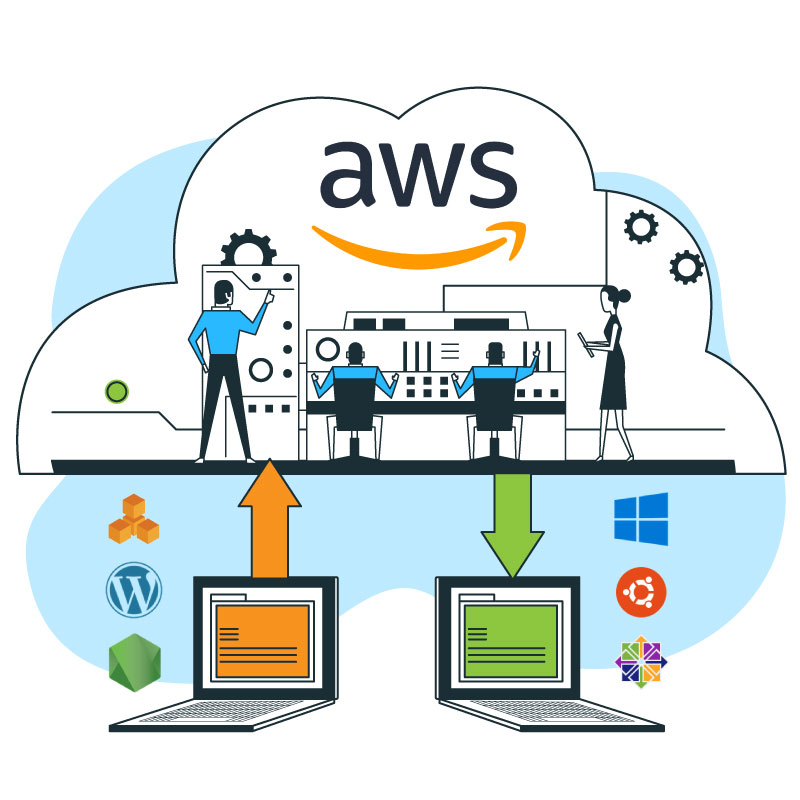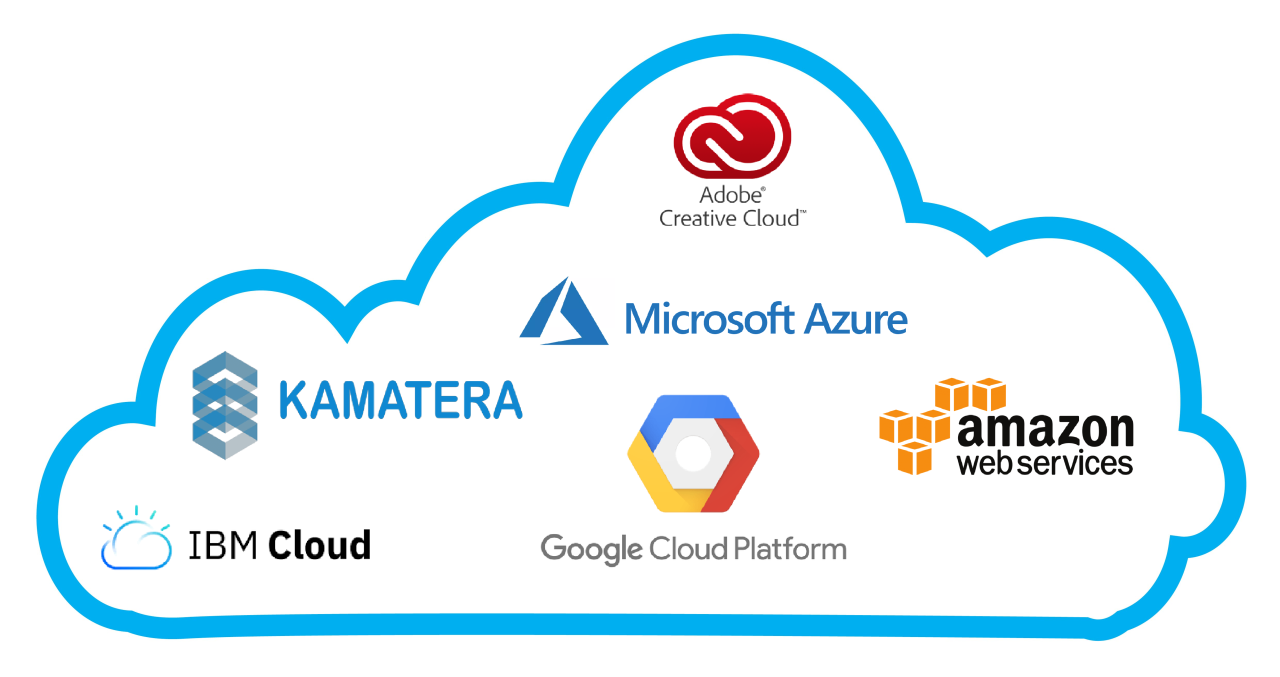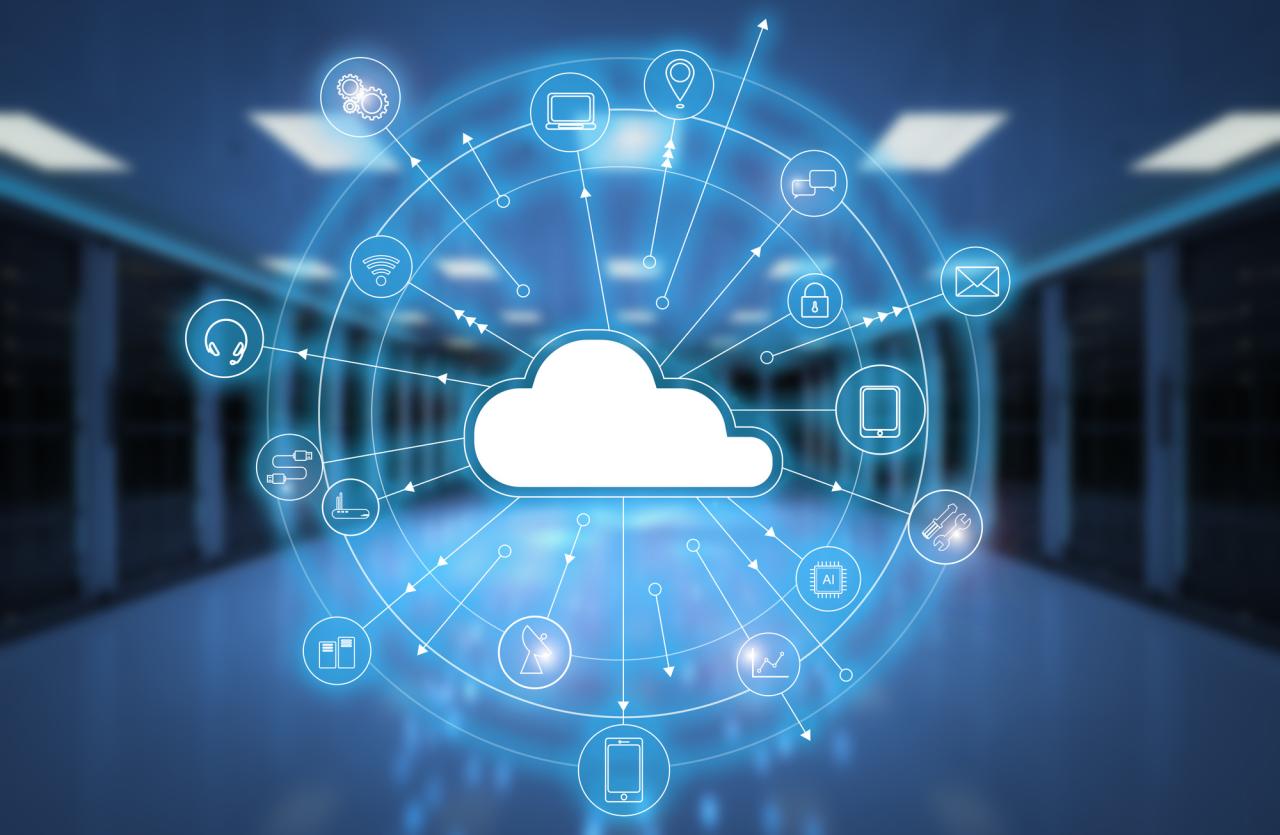Nextcloud Client is your gateway to a secure and personalized cloud experience, empowering you to manage your data, collaborate with ease, and access your files from anywhere. Whether you’re a tech-savvy individual or a business professional, Nextcloud Client offers a robust platform for syncing, sharing, and collaborating on your important files.
With its intuitive interface and extensive features, Nextcloud Client simplifies your digital life. It seamlessly integrates with your existing devices and operating systems, providing a consistent and reliable experience across your entire workflow. From syncing files across multiple devices to collaborating on documents with colleagues, Nextcloud Client empowers you to stay organized and connected, no matter where you are.
Introduction
Nextcloud is a self-hosted, open-source file syncing and collaboration platform that empowers users to take control of their data. It provides a secure and private way to store, share, and manage files, contacts, calendars, and more.
Nextcloud clients are essential for accessing and interacting with your Nextcloud server from various devices. They act as bridges, allowing you to seamlessly manage your data and collaborate with others, regardless of your location.
Types of Nextcloud Clients
Nextcloud clients are available for a wide range of platforms, ensuring compatibility with your preferred devices.
Here are some common types of Nextcloud clients:
- Desktop Clients: These clients are installed on your computer and provide a user-friendly interface for managing files, syncing data, and accessing other Nextcloud features. Popular desktop clients include the Nextcloud Desktop Client for Windows, macOS, and Linux.
- Mobile Clients: Designed for smartphones and tablets, mobile clients offer on-the-go access to your Nextcloud data. They allow you to view, edit, and share files, manage contacts, and access your calendar from anywhere.
- Web Clients: Accessible through any web browser, the web client provides a comprehensive interface for managing your Nextcloud server. It allows you to administer settings, create users, and manage apps.
Key Features of Nextcloud Clients
Nextcloud clients provide a comprehensive suite of features designed to enhance productivity and streamline data management. These clients enable users to access and manage their files from anywhere, collaborate on projects seamlessly, and share data securely with others.
File Syncing
File syncing is a core feature of Nextcloud clients, allowing users to keep their files synchronized across multiple devices. This ensures that all changes made to files are reflected across all connected devices, providing a consistent and up-to-date view of data.
- Real-time Synchronization: Nextcloud clients offer real-time file synchronization, ensuring that changes made to files are immediately reflected across all connected devices. This eliminates the need for manual updates or file transfers, enhancing efficiency and reducing the risk of data loss.
- Selective Synchronization: Nextcloud clients enable users to selectively synchronize specific folders or files, allowing them to control the amount of data stored on each device. This is particularly useful for users with limited storage space or who need to manage data usage effectively.
- Version History: Nextcloud clients maintain a version history of all files, allowing users to revert to previous versions if needed. This provides a safety net in case of accidental changes or data corruption, ensuring that valuable data is never lost.
Collaboration
Nextcloud clients offer robust collaboration features that facilitate teamwork and shared workflows. These features allow users to work together on documents, spreadsheets, and other files, regardless of their physical location.
- Shared Folders: Nextcloud clients allow users to create shared folders that can be accessed by multiple users. This enables teams to collaborate on projects, share files, and work together seamlessly.
- Real-time Collaboration: Nextcloud clients support real-time collaboration on documents and spreadsheets, allowing multiple users to edit files simultaneously. This facilitates efficient teamwork and reduces the need for multiple revisions or conflicting edits.
- File Locking: Nextcloud clients provide file locking mechanisms, preventing multiple users from editing the same file simultaneously. This ensures data integrity and prevents conflicts during collaborative editing.
Sharing
Nextcloud clients provide flexible and secure data sharing capabilities, allowing users to share files and folders with others, both internally and externally. This enables users to easily collaborate with colleagues, clients, or friends, while maintaining control over data access and security.
- Public Links: Nextcloud clients allow users to generate public links for files or folders, enabling sharing with anyone who has the link. These links can be customized with access permissions, such as read-only or download-only, ensuring data security.
- Password Protection: Nextcloud clients allow users to password-protect shared files and folders, limiting access to authorized individuals. This provides an extra layer of security, especially when sharing sensitive information.
- Expiration Dates: Nextcloud clients enable users to set expiration dates for shared links, ensuring that data is only accessible for a specific period. This is particularly useful for sharing temporary files or documents with a limited lifespan.
Desktop Apps
Nextcloud desktop apps provide a seamless integration of Nextcloud functionality with the user’s desktop operating system. These apps offer a user-friendly interface for managing files, collaborating on projects, and accessing data from anywhere.
- Native Integration: Nextcloud desktop apps integrate seamlessly with the user’s desktop environment, providing a familiar and intuitive user experience. This allows users to access Nextcloud functionality directly from their desktop, without the need for web browsers or external applications.
- Offline Access: Nextcloud desktop apps enable offline access to files, allowing users to work on files even when they are not connected to the internet. This ensures productivity and data availability even in situations with limited or no network connectivity.
- Automatic Synchronization: Nextcloud desktop apps automatically synchronize files with the Nextcloud server, ensuring that changes made to files are reflected across all connected devices. This eliminates the need for manual updates or file transfers, streamlining data management and enhancing efficiency.
Mobile Apps
Nextcloud mobile apps provide users with access to their Nextcloud data from their smartphones and tablets. These apps offer a range of features, including file browsing, syncing, collaboration, and sharing, enabling users to manage their data and work on projects from anywhere.
- On-the-Go Access: Nextcloud mobile apps provide users with access to their Nextcloud data from their mobile devices, allowing them to manage files, collaborate on projects, and access information from anywhere. This enhances flexibility and productivity, enabling users to stay connected and productive even when they are on the move.
- Push Notifications: Nextcloud mobile apps support push notifications, alerting users to important events, such as file updates, new messages, or incoming requests. This keeps users informed and ensures that they are aware of important developments related to their Nextcloud data.
- Offline Access: Nextcloud mobile apps enable offline access to files, allowing users to work on files even when they are not connected to the internet. This ensures productivity and data availability even in situations with limited or no network connectivity.
Web Interface
Nextcloud offers a web-based interface that provides users with access to their data from any web browser. The web interface provides a comprehensive set of features, including file management, collaboration, sharing, and administrative tools.
- Browser-Based Access: Nextcloud’s web interface allows users to access their data from any web browser, providing a convenient and accessible way to manage files, collaborate on projects, and share data. This eliminates the need for dedicated software or applications, simplifying data access and management.
- Comprehensive Functionality: The Nextcloud web interface provides a comprehensive set of features, including file management, collaboration, sharing, and administrative tools. This enables users to perform a wide range of tasks directly from the web interface, streamlining data management and enhancing productivity.
- Platform Independence: Nextcloud’s web interface is platform-independent, meaning that it can be accessed from any device with a web browser, regardless of the operating system. This ensures that users can access their data from any device, providing a consistent and accessible experience.
Installation and Setup
Setting up the Nextcloud client is straightforward and allows you to seamlessly access your Nextcloud server’s files, calendars, contacts, and more directly from your computer. The installation process varies depending on your operating system, but the core steps remain similar.
Installing the Nextcloud Client
The Nextcloud client is available for various operating systems, including Windows, macOS, and Linux. You can download the appropriate installer from the Nextcloud website.
- Windows: Download the installer from the Nextcloud website, run it, and follow the on-screen instructions.
- macOS: Download the DMG file from the Nextcloud website, double-click it, and drag the Nextcloud app icon to the Applications folder.
- Linux: The Nextcloud client is often available in your distribution’s software repositories. You can install it using your package manager, such as apt, yum, or dnf.
Configuring the Nextcloud Client
After installing the Nextcloud client, you need to configure it to connect to your Nextcloud server.
- Open the Nextcloud client and click on the “Add Account” button.
- Enter the address of your Nextcloud server (e.g., “https://cloud.example.com”).
- Enter your Nextcloud username and password.
- Select the folders and files you want to sync.
- Click on “Finish” to complete the setup.
Troubleshooting Common Issues
While setting up the Nextcloud client, you might encounter some common issues:
- Connection Errors: If you’re unable to connect to your Nextcloud server, ensure your server address is correct and that your internet connection is working.
- Authentication Errors: Double-check your username and password, and ensure you’re using the correct account credentials.
- Synchronization Errors: If files are not synchronizing correctly, check your internet connection, ensure you have sufficient storage space on your computer, and verify that the folders you’re syncing are accessible.
File Synchronization
Nextcloud’s file synchronization feature allows you to seamlessly keep your files updated across all your devices. This means that any changes you make to a file on one device will be automatically reflected on your other devices, ensuring you always have access to the latest versions.
Synchronization Options
Nextcloud offers various synchronization options, each with its own advantages.
- Selective Synchronization: This option allows you to choose specific folders or files to synchronize, saving bandwidth and storage space. It’s particularly useful when you only need a subset of your files on a specific device.
- Full Synchronization: This option synchronizes all your files and folders, ensuring that all data is available on all your devices. This is suitable if you need access to all your files on every device and have sufficient bandwidth and storage space.
- Offline Access: This feature allows you to access your files even when you are offline. Once you are back online, Nextcloud will automatically sync any changes made while offline.
Managing Conflicts
During synchronization, conflicts can arise when multiple users make changes to the same file simultaneously. Nextcloud provides mechanisms to manage these conflicts effectively:
- Automatic Conflict Resolution: Nextcloud can automatically resolve conflicts by creating a new version of the file, incorporating changes from both conflicting versions. This approach ensures data preservation, but you may need to manually review the merged file to ensure it reflects your intended changes.
- Manual Conflict Resolution: If automatic conflict resolution is not suitable, you can manually resolve conflicts by choosing which version of the file to keep. This option allows for greater control but requires manual intervention.
Collaboration and Sharing
Nextcloud clients empower seamless collaboration on files and projects, fostering a shared workspace where teams can work together efficiently. This is achieved through various features that enable real-time communication and synchronized workflows.
Shared Folders
Shared folders are a fundamental feature for collaboration in Nextcloud. They allow users to create dedicated spaces for specific projects or teams, granting access to selected individuals or groups. Users can share folders with others, granting them different permissions like read-only, edit, or full control. This enables controlled access to sensitive data while fostering collaboration on specific tasks.
Real-time Editing
Nextcloud clients support real-time editing for various file types, including documents, spreadsheets, and presentations. This feature allows multiple users to work on the same document simultaneously, seeing each other’s changes in real-time. This eliminates version conflicts and ensures everyone is working on the most up-to-date version.
Version Control
Nextcloud’s version control system automatically saves every change made to a file, creating a history of revisions. This allows users to revert to previous versions if necessary, ensuring that no work is lost and mistakes can be easily corrected. The version history provides a clear audit trail, enabling users to track changes and identify who made them.
“Nextcloud’s version control system is a powerful tool for collaborative projects, as it allows teams to track changes, revert to previous versions, and ensure that everyone is working on the same page.”
Security and Privacy: Nextcloud Client
Nextcloud is designed with security and privacy at its core, providing robust measures to protect your data. These measures include encryption, user authentication, and various security features that ensure your data is safe and accessible only to authorized users.
Encryption
Encryption is a crucial aspect of data protection in Nextcloud. It ensures that your data is scrambled and unreadable to unauthorized individuals, even if it falls into the wrong hands.
Nextcloud supports various encryption methods:
- Client-side encryption: Data is encrypted on your device before being sent to the Nextcloud server. This method provides an extra layer of security, as even the server administrators cannot access the encrypted data.
- Server-side encryption: Data is encrypted on the server, protecting it from unauthorized access even if the server is compromised.
- End-to-end encryption: This method provides the highest level of security, encrypting data at both the client and server ends. This ensures that only the intended recipient can decrypt and access the data.
User Authentication
User authentication is another critical component of Nextcloud’s security framework. It verifies the identity of users before granting them access to data.
- Password-based authentication: This is the most common authentication method, where users provide their credentials (username and password) to access their accounts.
- Two-factor authentication (2FA): This method adds an extra layer of security by requiring users to provide two forms of authentication, such as a password and a one-time code generated by a mobile app.
- Single sign-on (SSO): This allows users to access Nextcloud using their existing credentials from other services, such as Google or Microsoft accounts.
Best Practices for Securing a Nextcloud Client
Securing your Nextcloud client is essential to protect your data from unauthorized access. Here are some best practices:
- Use strong passwords: Create complex passwords that are difficult to guess and avoid using the same password for multiple accounts.
- Enable two-factor authentication: This adds an extra layer of security to your account, making it much harder for unauthorized individuals to access your data.
- Keep your Nextcloud client and server software up to date: Regular updates patch security vulnerabilities, ensuring your data is protected from the latest threats.
- Use a reputable antivirus program: This can help protect your device and your Nextcloud client from malware that could compromise your data.
- Be cautious of phishing attempts: Phishing emails can trick you into revealing your login credentials or downloading malicious software. Always verify the sender’s identity before clicking on any links or attachments.
Integration and Extensibility
Nextcloud clients offer a wide range of integration capabilities, allowing you to seamlessly connect with other applications and services, enhancing your workflow and productivity. Additionally, Nextcloud’s extensibility empowers you to customize and tailor the platform to meet your specific needs.
Integration with Other Applications and Services
Nextcloud clients can integrate with various applications and services, expanding their functionality and streamlining your workflows.
- Calendar and Contact Synchronization: Nextcloud seamlessly integrates with popular calendar and contact applications, allowing you to synchronize your appointments, events, and contacts across multiple devices. This ensures that your schedule and contact information are always up-to-date, regardless of the device you’re using. For example, you can sync your Nextcloud calendar with Google Calendar, Outlook Calendar, or Apple Calendar, keeping your schedule consistent across platforms. Similarly, you can synchronize your Nextcloud contacts with your Gmail, Outlook, or iCloud contacts, ensuring that your contact information is accessible across all your devices.
- File Sharing and Collaboration: Nextcloud facilitates secure and efficient file sharing and collaboration with external users, even if they don’t have a Nextcloud account. You can easily share files and folders with others, granting them specific permissions based on your requirements. This integration enables seamless collaboration on projects, regardless of the users’ locations or devices. For instance, you can share a document with colleagues for joint editing, ensuring everyone has access to the latest version.
- Third-Party Apps: Nextcloud’s integration with third-party apps extends its functionality beyond core features. These apps provide access to additional services and tools, allowing you to customize Nextcloud to meet your specific needs. For example, you can integrate Nextcloud with popular productivity apps like Trello or Asana, streamlining project management and task organization.
Extending Functionality with Plugins and Add-ons
Nextcloud’s extensibility allows you to enhance its functionality by installing plugins and add-ons. These extensions provide access to new features and functionalities, tailoring Nextcloud to your specific requirements.
- Plugins: Nextcloud offers a wide range of plugins that extend its core functionality, providing access to new features and services. These plugins can be easily installed and configured through the Nextcloud interface, allowing you to customize the platform to meet your specific needs. For example, you can install plugins for advanced file management, enhanced security, or integration with specific third-party applications.
- Add-ons: Add-ons are another way to extend Nextcloud’s functionality, offering additional features and services. These add-ons can be installed from the Nextcloud marketplace, providing access to a vast collection of extensions. For example, you can install add-ons for advanced collaboration features, improved file sharing capabilities, or integration with specific business applications.
Examples of Common Integrations and Extensions, Nextcloud client
- Integration with Google Workspace: Nextcloud can integrate with Google Workspace, allowing you to access and synchronize your Google Drive files, Google Calendar appointments, and Google Contacts. This integration simplifies collaboration and ensures that your data is accessible from multiple platforms.
- Integration with Microsoft Office 365: Nextcloud can integrate with Microsoft Office 365, allowing you to access and synchronize your OneDrive files, Outlook Calendar appointments, and Outlook Contacts. This integration enables seamless collaboration with colleagues who use Microsoft Office 365, ensuring that everyone has access to the latest information.
- Nextcloud Talk: Nextcloud Talk is a built-in plugin that provides real-time communication features, including chat, video conferencing, and screen sharing. This plugin enables seamless collaboration and communication within your Nextcloud environment.
- Nextcloud Notes: Nextcloud Notes is a built-in plugin that allows you to create and manage notes, enabling you to organize your thoughts and ideas within your Nextcloud environment.
Choosing the Right Nextcloud Client
The Nextcloud ecosystem offers a variety of clients, each tailored to different platforms and user preferences. Selecting the appropriate client is crucial for an optimal experience, ensuring seamless integration with your workflow and maximizing the benefits of Nextcloud.
Factors to Consider When Choosing a Nextcloud Client
The choice of a Nextcloud client depends on several factors, including the operating system you use, your preferred features, and your level of technical expertise.
- Operating System: Nextcloud clients are available for various operating systems, including Windows, macOS, Linux, Android, and iOS. Choose a client compatible with your primary device.
- Features: Different clients offer varying functionalities. Some prioritize file synchronization, while others emphasize collaboration features. Assess your needs and select a client that aligns with your requirements.
- User Experience: Consider the user interface and ease of use. Some clients offer intuitive interfaces, while others may require more technical knowledge. Choose a client that feels comfortable and efficient for your workflow.
- Security and Privacy: Nextcloud clients prioritize security and privacy. Ensure the client you choose offers robust encryption and authentication mechanisms to protect your data.
Comparative Analysis of Nextcloud Clients
The following table provides a comparative analysis of popular Nextcloud clients, highlighting their key features, platform support, and user experience:
| Client | Platform Support | Key Features | Pros | Cons |
|---|---|---|---|---|
| Nextcloud Desktop (Windows, macOS, Linux) | Windows, macOS, Linux | File synchronization, folder syncing, offline access, selective sync, version history, conflict resolution | Reliable and stable, robust feature set, user-friendly interface | Can be resource-intensive, limited collaboration features |
| Nextcloud Android (Android) | Android | File synchronization, offline access, selective sync, camera upload, file sharing | Intuitive interface, seamless integration with Android, robust file management | Limited collaboration features compared to desktop clients |
| Nextcloud iOS (iOS) | iOS | File synchronization, offline access, selective sync, camera upload, file sharing | Intuitive interface, seamless integration with iOS, robust file management | Limited collaboration features compared to desktop clients |
| Nextcloud Web (Web browser) | Any web browser | File management, file sharing, collaboration tools, calendar, contacts, tasks | Accessible from any device with a web browser, full feature set, no installation required | Requires an active internet connection |
Last Recap
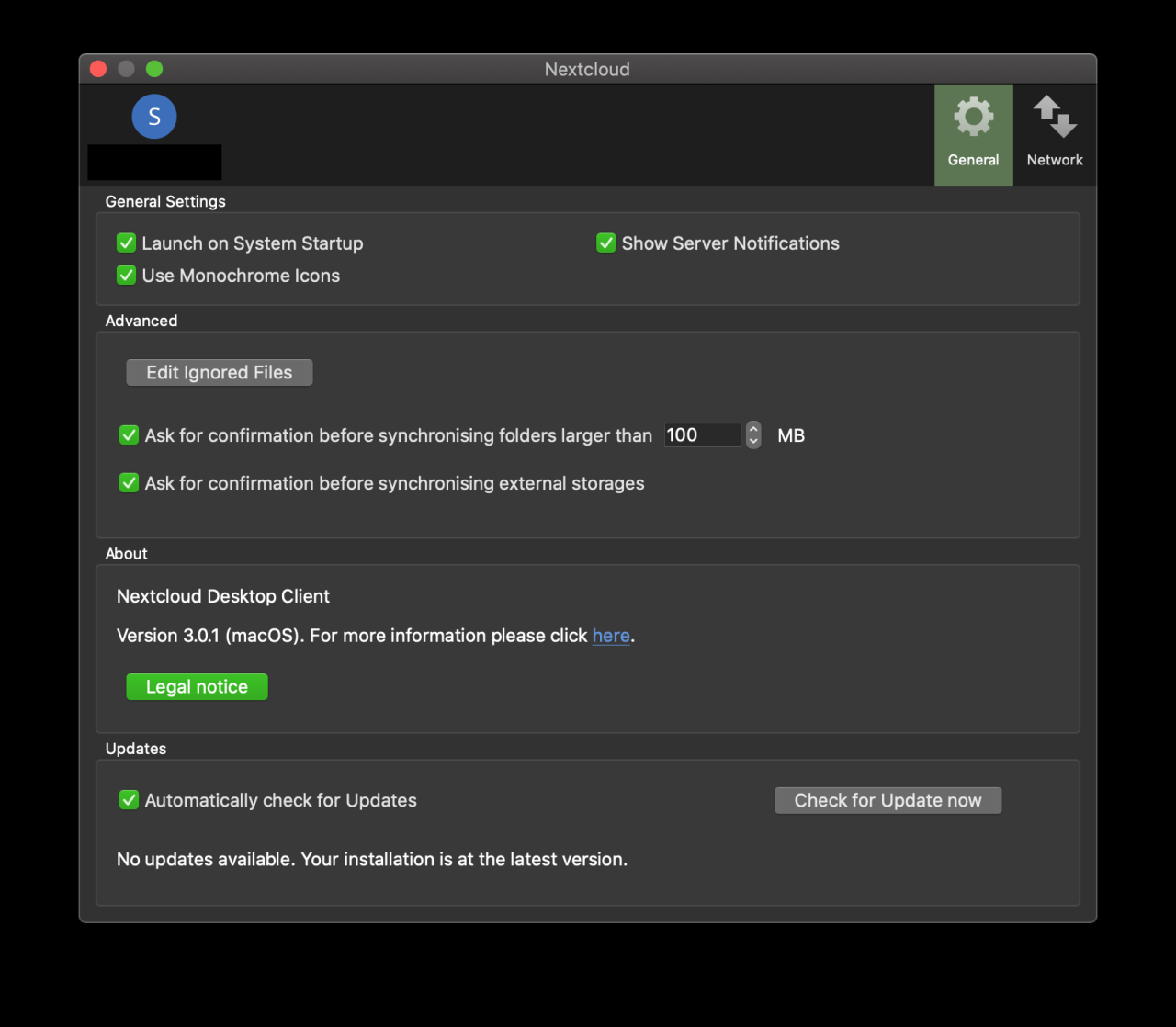
Nextcloud Client is more than just a cloud storage solution; it’s a powerful tool that empowers you to take control of your data and collaborate seamlessly. With its robust features, intuitive interface, and commitment to security and privacy, Nextcloud Client offers a compelling alternative to traditional cloud services, giving you the freedom to manage your digital life on your own terms.
The Nextcloud client is a great way to manage your files and data securely, but if you’re looking to host a Minecraft server for your friends, you’ll need a reliable platform. For that, check out the best Minecraft server hosting providers, like those listed on besttoolmart.web.id , to ensure smooth gameplay and a stable server experience.
Once you’ve got your server set up, you can easily access and share your Minecraft worlds and mods using your Nextcloud client.