Microsoft Exchange Server stands as a powerful platform for managing email, calendars, and collaboration within organizations. It’s been a cornerstone of business communication for decades, evolving to meet the demands of modern work environments.
From its beginnings as a simple email system, Exchange Server has grown into a comprehensive suite of tools that empower businesses to communicate, collaborate, and manage their data securely. This guide will explore the key features, deployment options, and best practices for utilizing Exchange Server effectively.
Features and Capabilities
Microsoft Exchange Server is a comprehensive messaging and collaboration platform that offers a wide range of features and capabilities to meet the diverse needs of organizations. It provides a robust and secure environment for managing email, calendaring, scheduling, and collaboration tools.
Email Management
Exchange Server offers advanced email management capabilities that enhance productivity and streamline communication within organizations. It provides a centralized platform for managing email accounts, mailboxes, and email flow.
- Email Routing and Delivery: Exchange Server ensures reliable email delivery by handling message routing, filtering, and spam protection. It uses sophisticated algorithms to prioritize and deliver messages efficiently.
- Mailbox Management: Administrators can easily manage user mailboxes, including creating, deleting, and modifying mailbox quotas. This allows for efficient resource allocation and control over storage usage.
- Email Retention and Archiving: Exchange Server provides robust email retention and archiving capabilities, enabling organizations to comply with legal and regulatory requirements. It allows for the preservation of important emails for extended periods.
- Email Security: Exchange Server incorporates various security features to protect against spam, phishing, and malware. It uses advanced filtering techniques and anti-malware engines to ensure email security.
Calendaring and Scheduling
Exchange Server provides comprehensive calendaring and scheduling features that facilitate effective time management and collaboration. It enables users to manage appointments, meetings, and tasks seamlessly.
- Calendar Sharing: Users can share their calendars with colleagues, allowing for better coordination and visibility of schedules. This feature enables efficient scheduling of meetings and appointments.
- Meeting Scheduling: Exchange Server simplifies meeting scheduling by providing a centralized platform for booking conference rooms, sending meeting invitations, and managing attendees. It allows for real-time availability checks and automatic reminders.
- Task Management: Users can create, assign, and track tasks within Exchange Server, fostering better project management and accountability. It provides a platform for managing deadlines, priorities, and task progress.
- Time Zone Support: Exchange Server supports multiple time zones, ensuring accurate scheduling and communication across geographically dispersed teams. It automatically adjusts time zones for meetings and appointments.
Collaboration Tools
Exchange Server integrates collaboration tools that enable seamless communication and teamwork. It fosters a collaborative environment for sharing information, documents, and ideas.
- Shared Mailboxes: Organizations can create shared mailboxes for teams or departments, allowing for collective email management and communication. This feature facilitates collaboration and information sharing.
- Public Folders: Exchange Server supports public folders, which provide a shared space for storing documents, files, and other resources. These folders allow for centralized access and collaboration on projects.
- Instant Messaging: Exchange Server integrates instant messaging capabilities, enabling real-time communication and collaboration. It allows for quick and informal conversations among team members.
- Unified Messaging: Exchange Server enables unified messaging, which combines voicemail, email, and instant messaging into a single interface. This provides a streamlined communication experience for users.
Security Features
Exchange Server prioritizes security and implements various measures to protect sensitive information and ensure data integrity.
- Authentication and Authorization: Exchange Server uses strong authentication mechanisms, such as Active Directory integration, to verify user identities and control access to resources. It enforces authorization policies to restrict access based on user roles and permissions.
- Data Encryption: Exchange Server encrypts data at rest and in transit, protecting sensitive information from unauthorized access. It uses industry-standard encryption protocols to ensure data confidentiality.
- Anti-Malware Protection: Exchange Server incorporates anti-malware engines to scan incoming and outgoing emails for malicious content. It prevents the spread of malware and protects the organization from security threats.
- Spam Filtering: Exchange Server utilizes advanced spam filtering techniques to identify and block unsolicited emails. It uses various filtering rules and algorithms to reduce spam and protect users from phishing attempts.
Administration and Management
Microsoft Exchange Server administration involves managing and maintaining the server’s functionality, user accounts, and overall health. This includes tasks like installing and configuring the server, managing user accounts and permissions, monitoring server performance, and troubleshooting issues.
Installing and Configuring Exchange Server
Installing and configuring Exchange Server is a crucial step in setting up a messaging system. This process involves several steps, including:
- System Requirements: Ensure your server meets the minimum hardware and software requirements for Exchange Server. These requirements can vary depending on the Exchange Server version and the number of users you intend to support.
- Download and Installation: Download the Exchange Server installation files from the Microsoft website and run the setup wizard. The wizard will guide you through the installation process, including choosing the server role and specifying the installation path.
- Configuration: After installation, configure Exchange Server by setting up mailboxes, configuring email domains, and configuring security settings. You can use the Exchange Admin Center (EAC) or the Exchange Management Shell (EMS) for this purpose.
- Post-Installation Tasks: After configuration, perform post-installation tasks such as configuring anti-spam and anti-malware filters, setting up disaster recovery plans, and testing the server’s functionality.
Managing User Accounts and Permissions
Effective user account management is essential for maintaining a secure and organized email system. This involves:
- Creating and Managing User Accounts: Create new user accounts, assign permissions, and manage existing accounts. This includes setting up email addresses, assigning mailboxes, and defining user roles.
- Defining Permissions: Control access to mailboxes, folders, and other resources by assigning appropriate permissions to users. You can define different levels of access, such as read-only, edit, or full control.
- Password Management: Enforce strong password policies, such as requiring regular password changes and using complex passwords. You can also implement multi-factor authentication for enhanced security.
- Delegation: Delegate administrative tasks to other users by assigning them specific roles and permissions. This allows for efficient management of user accounts without requiring the primary administrator to handle all tasks.
Monitoring and Troubleshooting Exchange Server
Regular monitoring and troubleshooting are crucial for maintaining the health and performance of Exchange Server. This involves:
- Performance Monitoring: Use the Exchange Server monitoring tools to track server performance metrics such as CPU utilization, memory usage, disk space, and network traffic. This helps identify potential performance bottlenecks and address them proactively.
- Event Logging: Review the event logs for any errors or warnings that might indicate problems with the server or its components. This provides valuable insights into system health and potential issues.
- Troubleshooting Tools: Use the built-in troubleshooting tools provided by Exchange Server to diagnose and resolve specific issues. These tools include the Exchange Management Shell, the Exchange Admin Center, and the Exchange Server Health Checker.
- Third-Party Tools: Consider using third-party monitoring and troubleshooting tools for enhanced capabilities and more comprehensive analysis. These tools can provide more detailed insights into server performance, identify potential issues proactively, and streamline troubleshooting processes.
Migration and Upgrade
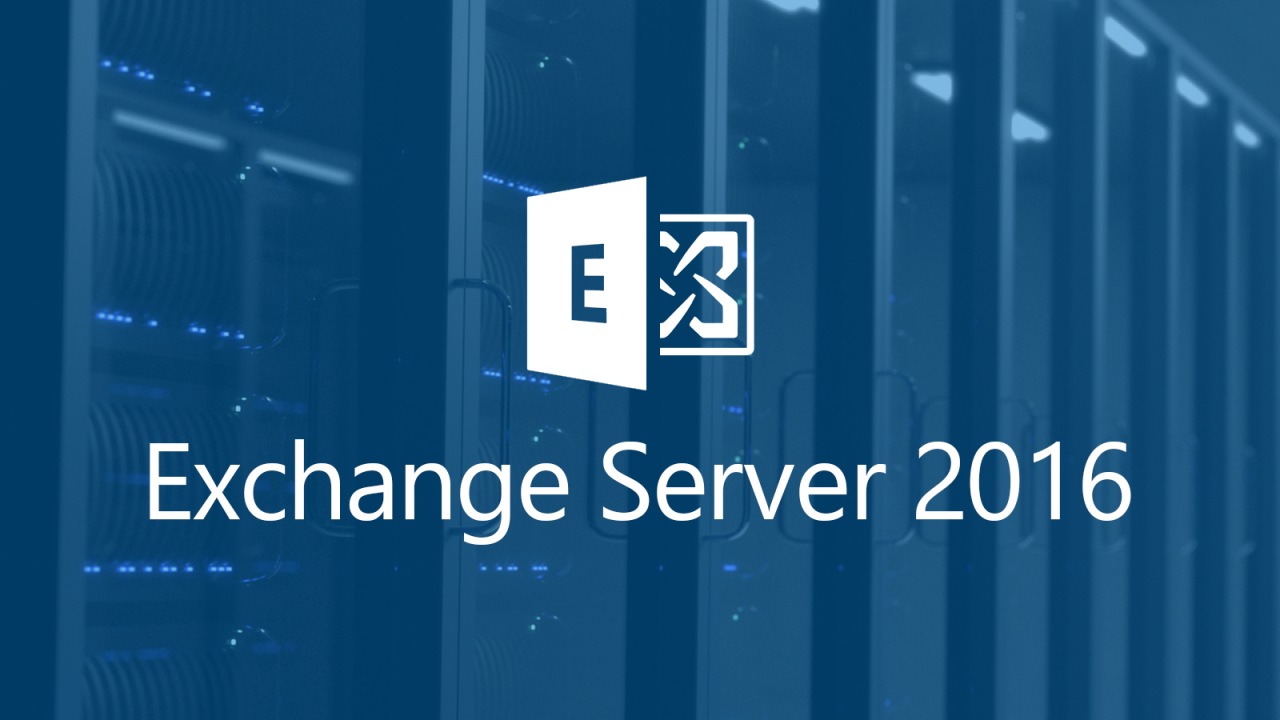
Migrating to Exchange Server or upgrading to a newer version can significantly enhance your email infrastructure’s capabilities and security. However, it’s crucial to plan and execute these processes carefully to ensure minimal downtime and data loss. This section explores the steps involved in migrating from a legacy email system and upgrading Exchange Server, along with best practices and considerations for a smooth transition.
Migrating from a Legacy Email System
Migrating from a legacy email system to Exchange Server involves transferring user mailboxes, data, and configurations to the new platform. The process can be complex, depending on the legacy system’s type and size.
Here’s a step-by-step guide to help you navigate the migration process:
- Plan and Prepare: Before starting the migration, thoroughly plan and document the process. Define the scope, timeline, resources required, and potential challenges. Identify and inventory all user mailboxes, data, and configurations in the legacy system. Assess the compatibility of the legacy system with Exchange Server.
- Prepare the Exchange Server Environment: Install and configure Exchange Server on the target server. Create user accounts and mailboxes, and configure the necessary settings, including security policies, spam filtering, and anti-malware protection.
- Choose a Migration Method: Select the appropriate migration method based on the legacy system and the volume of data. Options include:
- Cutover Migration: This method involves a single, large-scale migration of all user mailboxes and data in a short period. It’s suitable for small-scale migrations with limited data.
- Staged Migration: This method allows you to migrate user mailboxes in batches, minimizing downtime and impact on users. It’s suitable for large-scale migrations with significant data.
- Hybrid Migration: This method allows you to co-exist with the legacy system while migrating user mailboxes gradually. It’s suitable for organizations with a complex infrastructure and a desire to minimize disruption.
- Perform the Migration: Execute the migration according to the chosen method. Monitor the process closely and address any issues promptly.
- Test and Verify: After the migration, thoroughly test the new Exchange Server environment to ensure all user mailboxes and data are accessible and functional. Verify that all email services, including sending and receiving emails, are working as expected.
- Cut Over and Finalize: Once the migration is complete and tested, switch over to the new Exchange Server environment. This might involve redirecting DNS records or updating client configurations.
Upgrading Exchange Server, Microsoft exchange server
Upgrading Exchange Server to a newer version provides access to the latest features, security enhancements, and performance improvements. However, upgrading involves careful planning, testing, and execution to minimize downtime and data loss.
Here are some best practices for upgrading Exchange Server:
- Plan and Prepare: Before upgrading, thoroughly plan and document the process. Define the scope, timeline, resources required, and potential challenges. Identify and inventory all Exchange Server components, including servers, roles, and databases. Ensure the current environment meets the minimum system requirements for the target version.
- Review Compatibility: Check the compatibility of existing hardware, software, and applications with the target Exchange Server version. Identify and resolve any compatibility issues before proceeding with the upgrade.
- Backup and Recovery: Create a full backup of the existing Exchange Server environment, including servers, databases, and configurations. This backup is crucial for disaster recovery in case of unexpected issues during the upgrade.
- Perform a Test Upgrade: Before upgrading the production environment, perform a test upgrade on a non-production environment. This allows you to identify and resolve any potential issues before impacting users.
- Execute the Upgrade: Execute the upgrade according to the planned steps. Monitor the process closely and address any issues promptly.
- Test and Verify: After the upgrade, thoroughly test the new Exchange Server environment to ensure all services are functioning as expected. Verify that users can access their mailboxes and send and receive emails without issues.
- Finalize the Upgrade: Once the upgrade is complete and tested, finalize the process by updating any relevant configurations, documentation, and client settings.
Challenges and Considerations
Migrating or upgrading Exchange Server can present various challenges and considerations:
- Downtime: Migrating or upgrading Exchange Server can cause downtime for users. Plan and execute the process during off-peak hours to minimize disruption.
- Data Loss: There’s a risk of data loss during migration or upgrade. Ensure adequate backups and recovery procedures are in place to mitigate this risk.
- Compatibility Issues: Ensure compatibility between the legacy system, the target Exchange Server version, and existing hardware, software, and applications.
- Security: Implement appropriate security measures during the migration or upgrade process to protect sensitive data and prevent unauthorized access.
- Complexity: Migrating or upgrading Exchange Server can be complex, requiring specialized knowledge and skills. Consider engaging experienced professionals or consulting with Microsoft for assistance.
- Testing and Validation: Thoroughly test the new Exchange Server environment after migration or upgrade to ensure all services are functioning as expected.
- Documentation: Document the entire migration or upgrade process, including steps, configurations, and troubleshooting procedures. This documentation is valuable for future reference and maintenance.
Future Trends and Developments: Microsoft Exchange Server
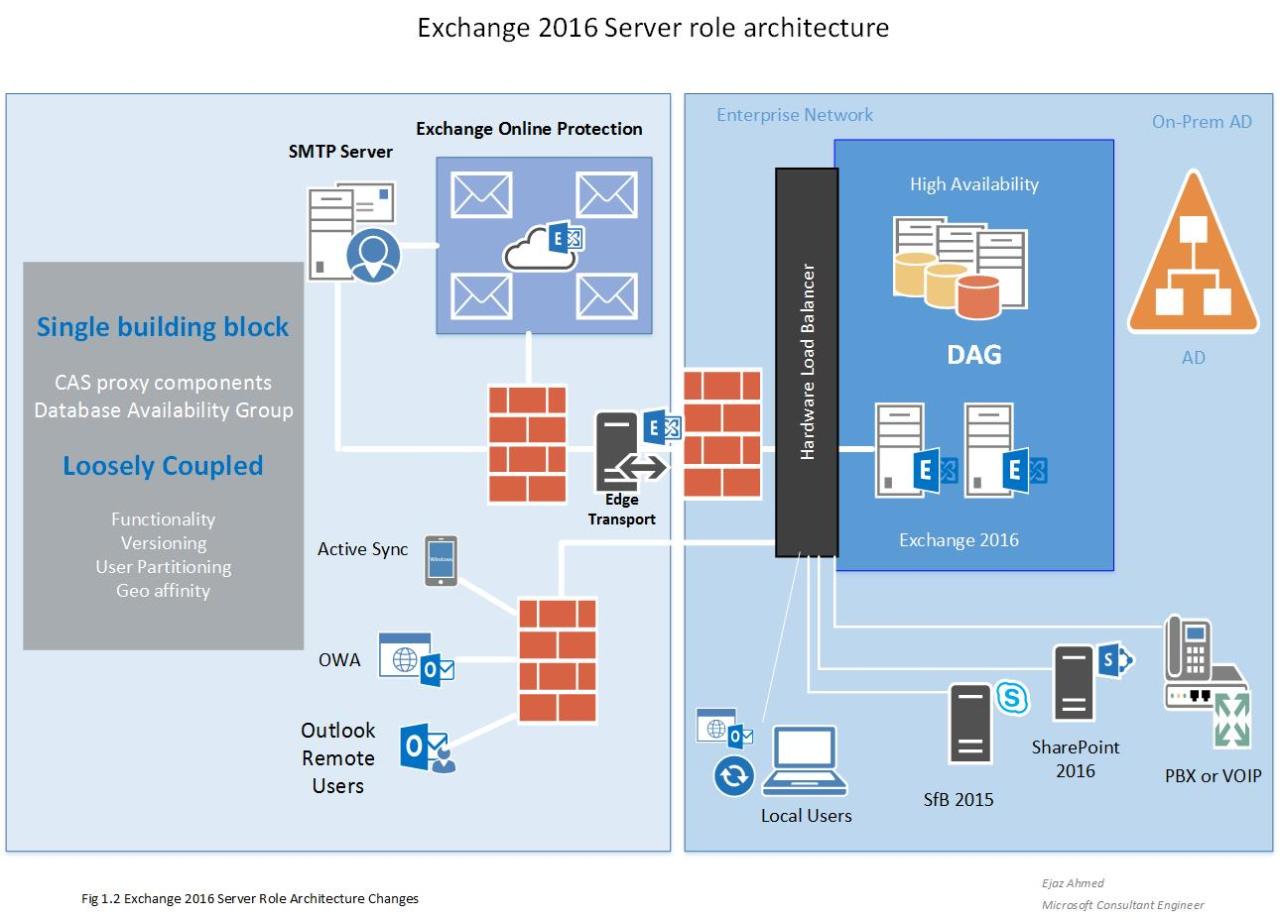
Microsoft Exchange Server is a constantly evolving platform, adapting to the changing landscape of communication and collaboration. Understanding the future trends and developments shaping Exchange Server is crucial for organizations seeking to optimize their communication infrastructure and ensure long-term stability.
Impact of Cloud Computing
Cloud computing has fundamentally changed the way organizations approach IT infrastructure. Microsoft Exchange Online, the cloud-based version of Exchange Server, offers numerous advantages:
* Scalability and Flexibility: Exchange Online provides seamless scalability, allowing organizations to adjust their storage and processing power as needed. This eliminates the need for on-premises infrastructure upgrades, offering significant cost savings.
* Reduced Maintenance Costs: Microsoft manages the infrastructure and updates for Exchange Online, reducing the burden on IT teams. Organizations can focus on core business activities instead of managing complex server environments.
* Enhanced Security: Microsoft’s global network and security expertise provide robust protection against evolving threats. This is particularly important in today’s environment, where data breaches and cyberattacks are increasingly common.
Evolving Security Threats
The threat landscape is constantly evolving, demanding a proactive approach to security. Exchange Server is vulnerable to various threats, including:
* Phishing Attacks: Malicious emails disguised as legitimate messages can trick users into revealing sensitive information or downloading malware.
* Malware Infections: Viruses, worms, and other malware can compromise Exchange Server, disrupting operations and stealing data.
* Zero-Day Exploits: Hackers exploit vulnerabilities in software before patches are released, requiring rapid response and security updates.
Future Features and Capabilities
Microsoft is continuously innovating Exchange Server to meet the evolving needs of organizations. Some potential future features and capabilities include:
* Enhanced Collaboration Tools: Expect more robust integration with Microsoft Teams and other collaboration platforms, enabling seamless communication and document sharing.
* Artificial Intelligence (AI) Integration: AI-powered features could automate tasks, improve spam filtering, and provide intelligent insights into user behavior.
* Advanced Security Measures: Expect enhanced threat detection and prevention capabilities, including machine learning algorithms to identify and block sophisticated attacks.
Final Wrap-Up
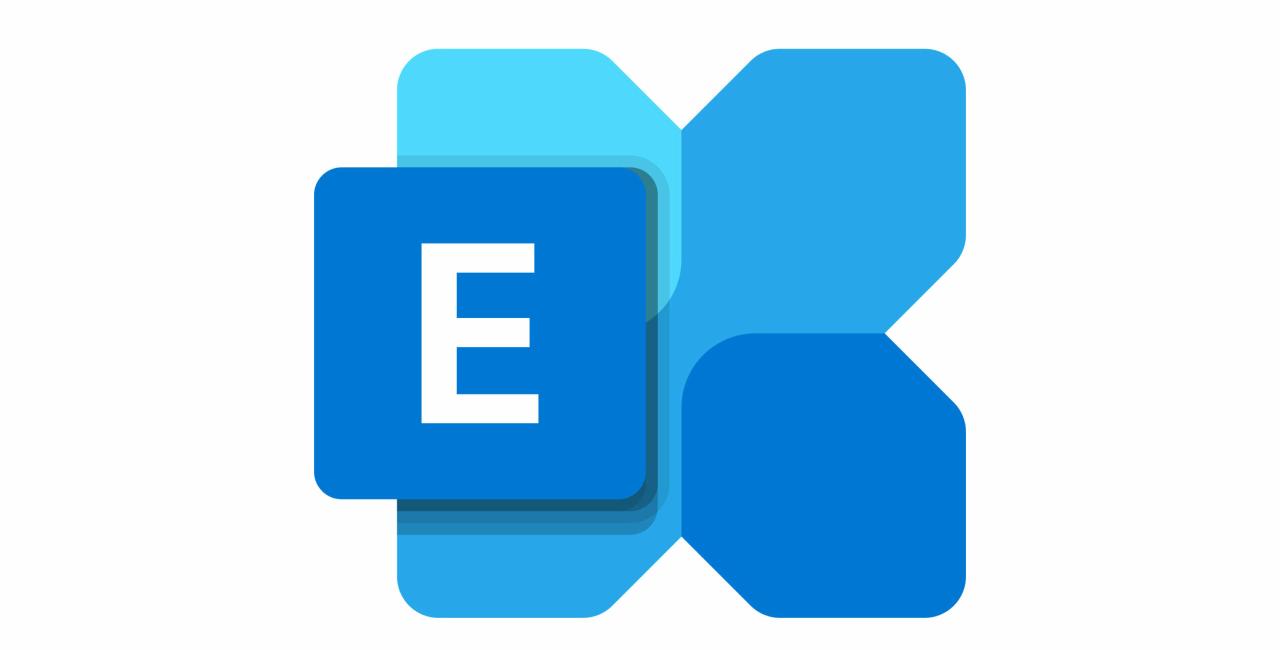
Whether you’re a small business looking for a reliable email solution or a large enterprise seeking advanced collaboration tools, Microsoft Exchange Server offers a flexible and scalable platform to meet your needs. By understanding its capabilities and best practices, organizations can leverage Exchange Server to enhance productivity, improve communication, and secure their data.
Microsoft Exchange Server is a robust email and collaboration platform, often relying on a powerful database engine for its operations. To ensure seamless functionality, you might need to download the latest version of SQL Server, the database management system that powers Exchange.
You can find the SQL Server download here , which will enable you to effectively manage your Exchange Server environment and optimize its performance.
