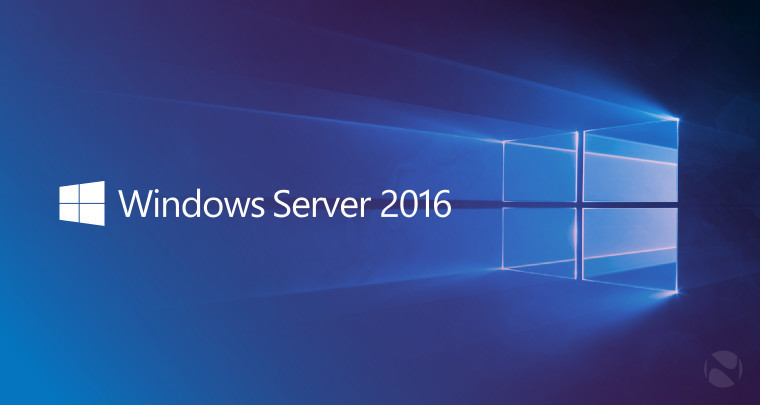Windows Server 2012, a pivotal release in Microsoft’s server operating system lineage, introduced a plethora of enhancements and features that revolutionized server administration and management. From its streamlined installation process to its robust virtualization capabilities, Windows Server 2012 aimed to empower organizations with a versatile and secure platform for their IT infrastructure.
This comprehensive guide delves into the key aspects of Windows Server 2012, exploring its core functionalities, installation procedures, security features, and management tools. We’ll also examine the role of Active Directory in managing users and resources, the power of Hyper-V for virtualized environments, and the various storage solutions available. This exploration will provide you with a thorough understanding of Windows Server 2012’s capabilities and its impact on modern IT landscapes.
Performance Optimization: Windows Server 2012
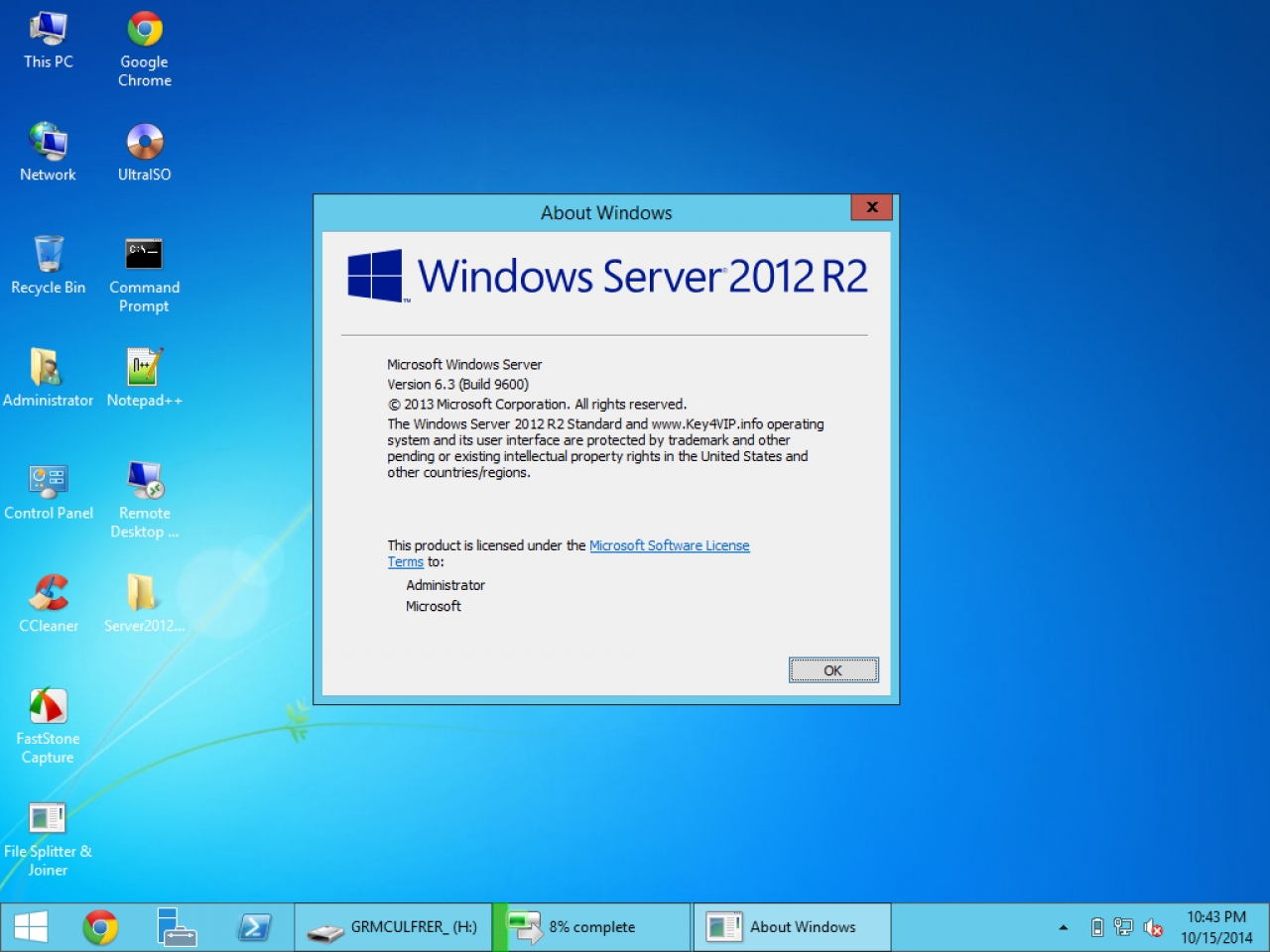
Optimizing the performance of Windows Server 2012 is crucial for ensuring smooth operations, efficient resource utilization, and a positive user experience. This section delves into key techniques and strategies for maximizing server performance.
Performance Monitoring Tools, Windows server 2012
Performance monitoring tools provide valuable insights into the server’s health and resource usage. These tools help identify bottlenecks, understand resource consumption patterns, and proactively address potential performance issues.
- Performance Monitor: This built-in tool provides a comprehensive view of various performance counters, including CPU, memory, disk I/O, and network activity. You can use it to track performance metrics over time, set alerts for critical thresholds, and identify performance trends.
- Resource Monitor: This tool offers a more detailed analysis of resource utilization, allowing you to see which processes are consuming the most CPU, memory, disk, or network bandwidth. It helps pinpoint resource-intensive processes that may be impacting performance.
- Event Viewer: This tool logs system events, including errors, warnings, and informational messages. Analyzing event logs can help identify system issues that may be causing performance problems.
Resource Management
Effective resource management is essential for optimal server performance. By carefully allocating and managing resources, you can prevent bottlenecks and ensure that critical applications have the resources they need.
- Memory Management: Ensure that the server has sufficient RAM to handle the workload. Monitor memory usage and adjust the paging file size if necessary. Consider using features like Dynamic Memory to dynamically allocate memory to virtual machines based on their needs.
- CPU Management: Optimize CPU usage by balancing workloads, minimizing background processes, and utilizing processor affinity settings to assign processes to specific cores. Consider using multi-core processors for demanding applications.
- Disk Management: Optimize disk performance by using fast storage media, configuring RAID arrays for data redundancy and performance, and ensuring that disks are defragmented regularly. Consider using SSDs for frequently accessed data.
- Network Management: Optimize network performance by using high-speed network adapters, configuring network settings for optimal throughput, and minimizing network traffic. Consider using network bonding to increase bandwidth and redundancy.
Regular Maintenance and Updates
Regular maintenance and updates are critical for maintaining server stability and performance. These activities ensure that the server is running on the latest software versions, security patches, and performance optimizations.
- Software Updates: Install all critical security updates and patches promptly. These updates often include performance improvements and bug fixes that can enhance server performance.
- Disk Defragmentation: Defragment hard drives regularly to improve disk access speeds. This is particularly important for traditional hard drives, as fragmentation can significantly impact performance.
- System Cleanup: Regularly clean up temporary files, logs, and other unnecessary data to free up disk space and improve system responsiveness.
- Virus Scans: Regularly scan the server for viruses and malware. Infections can consume system resources and degrade performance.
Ending Remarks

As we conclude our journey through the world of Windows Server 2012, it’s clear that this release marked a significant milestone in server technology. Its focus on security, scalability, and ease of management made it a compelling choice for businesses of all sizes. Whether you’re a seasoned IT professional or a newcomer to server administration, Windows Server 2012 offers a wealth of knowledge and opportunities to enhance your IT infrastructure. By leveraging its features and best practices, you can build a reliable, secure, and efficient foundation for your organization’s digital future.
Windows Server 2012, a powerful operating system for managing networks and applications, can be a bit daunting for beginners. But just like a DIY bedroom decor project, you can break it down into manageable steps. For inspiration on tackling your own projects, check out this guide on DIY bedroom decor , where you’ll find creative ideas and helpful tutorials.
Once you’ve got a handle on the basics, you’ll be surprised how easy it is to manage your own Windows Server 2012 environment.